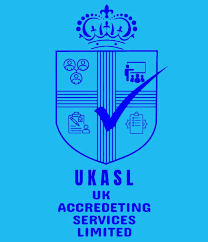How to Secure Your WordPress Website During Development
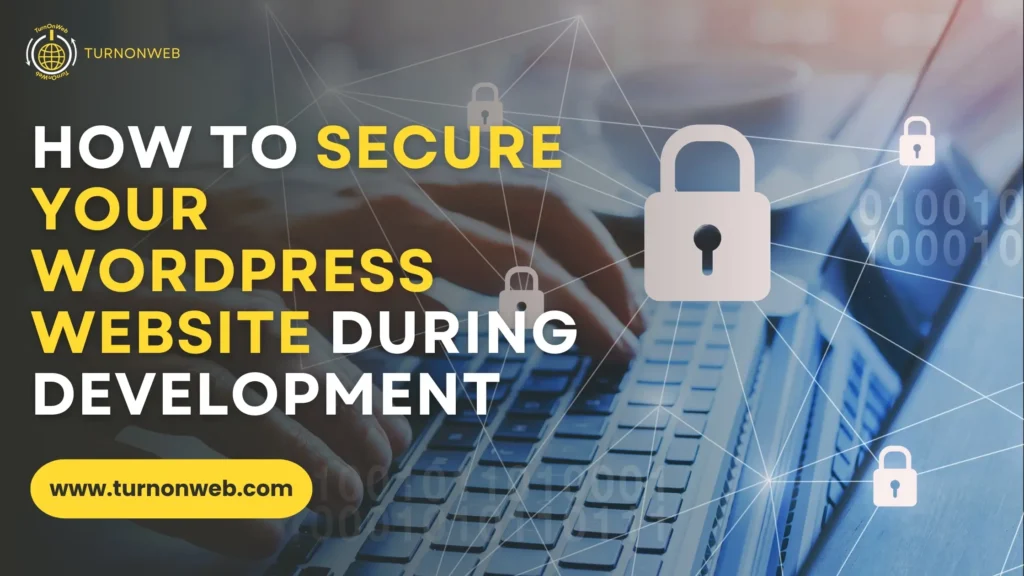
WordPress is a powerful and versatile content management system (CMS) that powers a significant portion of the web. However, its popularity makes it a common target for hackers. Securing your WordPress website during development is crucial to prevent vulnerabilities and protect your data.
This guide provides comprehensive steps to ensure your site remains secure from the outset.
1. Understanding WordPress Security
Importance of Security in Development
Securing your WordPress site during development ensures a strong foundation. Early security measures help prevent breaches and data loss, saving time and resources in the long run.
Common Security Threats
- Brute Force Attacks: Hackers attempt to guess passwords through trial and error.
- SQL Injections: Malicious SQL code is inserted into forms to manipulate your database.
- Cross-Site Scripting (XSS): Attackers inject malicious scripts into webpages viewed by others.
2. Initial Setup and Environment
Choosing a Secure Hosting Provider
Select a hosting provider known for robust security measures, including regular backups, malware scanning, and secure data centers.
Setting Up a Local Development Environment
Use tools like Local by Flywheel or XAMPP to develop your site locally. This isolates your development environment from the live web, reducing exposure to threats.
Using a Staging Environment for Testing
Before going live, test changes in a staging environment to ensure stability and security. Most hosting providers offer easy-to-set-up staging environments.
Related: 8 Common Mistakes to Avoid in WordPress Development
3. Secure WordPress Installation
Downloading WordPress from Official Sources
Always download WordPress from the official website (wordpress.org) to avoid tampered versions that could contain malware.
Configuring wp-config.php Securely
- Set Authentication Keys: Generate and set unique authentication keys in wp-config.php.
- Disable Error Reporting: Turn off error reporting to avoid exposing server paths.
Changing Default Table Prefixes
Change the default table prefix (wp_) to something unique to make it harder for attackers to execute SQL injection attacks.
4. Strong Authentication
Creating Strong Passwords
Use long, complex passwords for all accounts. Consider a password manager to store and generate passwords.
Implementing Two-Factor Authentication (2FA)
Add an extra layer of security with 2FA plugins like Google Authenticator or Authy. This requires a second form of verification beyond the password.
Managing User Roles and Permissions
Assign the minimum required permissions to each user role. Regularly review and update user roles to maintain tight security.
Related: Pros and Cons: Is WordPress the Right Choice for Your Business Website?
5. Securing the Admin Area
Changing the Default Login URL
Change the default login URL (/wp-admin) to something unique to avoid brute-force attacks. Use plugins like WPS Hide Login.
Limiting Login Attempts
Install a plugin to limit login attempts and block IPs after several failed attempts. This helps prevent brute force attacks.
Using SSL for the Admin Area
Secure your admin area with SSL to encrypt data between your browser and server. Most hosting providers offer free SSL certificates via Let’s Encrypt.
6. Regular Updates and Maintenance
Keeping WordPress Core, Themes, and Plugins Updated
Regular updates patch security vulnerabilities. Always update WordPress core, themes, and plugins promptly.
Enabling Automatic Updates
Configure automatic updates for minor core updates. For major updates, test in a staging environment before applying them to your live site.
Using a Maintenance Mode Plugin
When performing updates, put your site in maintenance mode to prevent access by users and potential attackers.
7. Database Security
Securing Database Access
Restrict database access to authorized users and applications. Use strong passwords for database user accounts.
Regular Database Backups
Schedule regular database backups using plugins like UpdraftPlus or BackupBuddy. Store backups securely, preferably offsite.
Using a Secure Database Management Tool
Use secure tools like phpMyAdmin with additional authentication or Adminer for managing your database.
8. Not Testing Changes
Why It Matters
Testing ensures that changes don’t break your site or negatively impact user experience.
Common Pitfalls
- Skipping Staging: Making changes directly on a live site can cause disruptions.
- Ignoring User Feedback: Not considering user experience can lead to poor site performance.
How to Avoid
- Use a Staging Site: Test changes in a staging environment before going live.
- Gather Feedback: Regularly ask for user feedback to identify potential issues.
9. File and Directory Permissions
Setting Correct File Permissions
Set file permissions to 644 for files and 755 for directories. These settings provide the necessary access while restricting unauthorized modifications.
Protecting wp-config.php
Move wp-config.php one level above the WordPress root directory if your server configuration allows. This adds an extra layer of protection.
Disabling File Editing in the Dashboard
Disable the file editor in the WordPress dashboard by adding define(‘DISALLOW_FILE_EDIT’, true); to your wp-config.php file.
Related: What Are the Advantages of Investing in a Website Development Company?
10. Installing Security Plugins
Recommended Security Plugins
- Wordfence: Comprehensive security with firewall, malware scanning, and more.
- Sucuri: Offers website monitoring, malware removal, and firewall protection.
For configuring security plugins follow the setup wizards and documentation to configure security plugins for optimal protection. Enable features like IP blocking, firewall, and malware scanning.
Monitoring and Alerts
Set up notifications for security alerts. Regularly check security logs and take action on any suspicious activities.
11. Implementing a Web Application Firewall (WAF)
Benefits of Using a WAF
A WAF provides an additional layer of security by filtering out malicious traffic before it reaches your site.
Popular WAF Services
- Cloudflare: Provides CDN and WAF services to enhance security and performance.
- Sucuri: Offers a robust WAF with comprehensive security features.
Configuring a WAF for Your Site :- Follow the provider’s instructions to configure the WAF. Ensure it’s correctly integrated with your WordPress site for maximum protection.
Conclusion:
With TurnOnWeb, you can rest assured that your WordPress site is protected by the latest security practices and technologies. Contact us today to learn more about how we can help you build and maintain a secure WordPress website.
People Also Ask
1. Why is it important to secure my WordPress website during development?
Securing your WordPress website during development is crucial because it prevents unauthorized access, data breaches, and potential exploitation of vulnerabilities. This ensures that your website remains safe and operational, even before it goes live.
2. What are the first steps to take in securing a WordPress development environment?
The first steps include using strong, unique passwords for all accounts, limiting access to trusted team members, keeping your WordPress core, themes, and plugins up-to-date, and setting up a secure local development environment or using a reputable development server.
3. How can I secure my WordPress login page during development?
4. Should I use security plugins during the development phase?
Yes, using security plugins during development can help detect vulnerabilities, monitor suspicious activities, and provide additional layers of security. Popular security plugins include Wordfence, Sucuri Security, and iThemes Security.
5. What is the role of SSL/TLS in securing my WordPress site during development?
- QUICK LINKS
TurnOnWeb Solutions - Zoho's Partner
- QUICK LINKES
- SERVICES